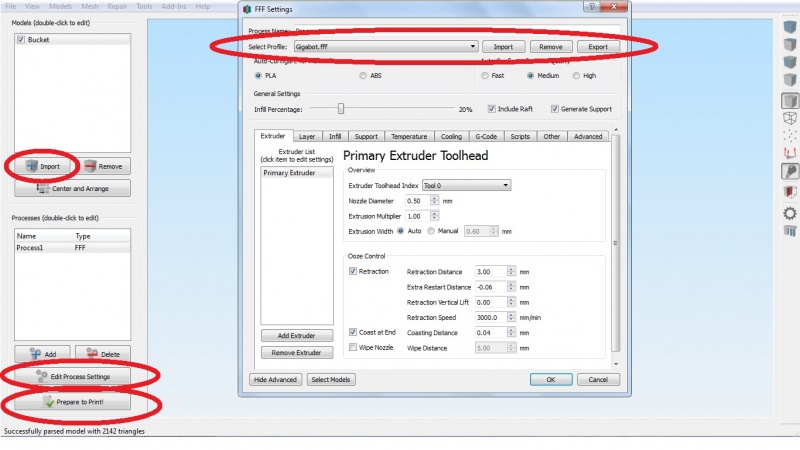Difference between revisions of "First Print"
From re:3D
(→First Print) |
|||
| (12 intermediate revisions by the same user not shown) | |||
| Line 1: | Line 1: | ||
| − | === | + | =====*We Highly recommend Gigabot prints from the on-board microSD card===== |
| − | + | ====Workflow==== | |
| + | #Start with 3D CAD model in .stl file format. | ||
| + | #Use Simplify3D to process the model and export the G-code instructions for Gigabot. | ||
| + | #Place the G-code on the microSD card and print directly from the Viki controller. | ||
| + | ====Using Simplify3D==== | ||
#Download the [[FILE:20mm-box.stl]] | #Download the [[FILE:20mm-box.stl]] | ||
| − | #Open | + | #Open Simplify3D and import the 20mm-box.stl |
| − | #Check that the Gigabot settings are selected and active in | + | #Check that the Gigabot settings are selected and active in Simplify3D under "Edit Process Settings" [[File:Simplify3d.jpg|center|800px]] |
| − | #From the main screen in | + | #From the main screen in Simplify3D click on "Prepare to Print" button |
| + | #Save the G-code file to your computer | ||
#Open Pronterface and connect to Gigabot | #Open Pronterface and connect to Gigabot | ||
| − | #In Pronterface click on Load File and open the G-code file generated by | + | #In Pronterface click on "Load File" and open the G-code file generated by Simplify3D |
| − | #The tool path | + | #The tool path will show in the Pronterface preview window |
| − | # | + | #Click "Print" and Gigabot will begin heating the bed, then heating the hot-end and then begin printing. |
| − | + | ||
Latest revision as of 18:48, 19 March 2016
*We Highly recommend Gigabot prints from the on-board microSD card
Workflow
- Start with 3D CAD model in .stl file format.
- Use Simplify3D to process the model and export the G-code instructions for Gigabot.
- Place the G-code on the microSD card and print directly from the Viki controller.
Using Simplify3D
- Download the File:20mm-box.stl
- Open Simplify3D and import the 20mm-box.stl
- Check that the Gigabot settings are selected and active in Simplify3D under "Edit Process Settings"
- From the main screen in Simplify3D click on "Prepare to Print" button
- Save the G-code file to your computer
- Open Pronterface and connect to Gigabot
- In Pronterface click on "Load File" and open the G-code file generated by Simplify3D
- The tool path will show in the Pronterface preview window
- Click "Print" and Gigabot will begin heating the bed, then heating the hot-end and then begin printing.