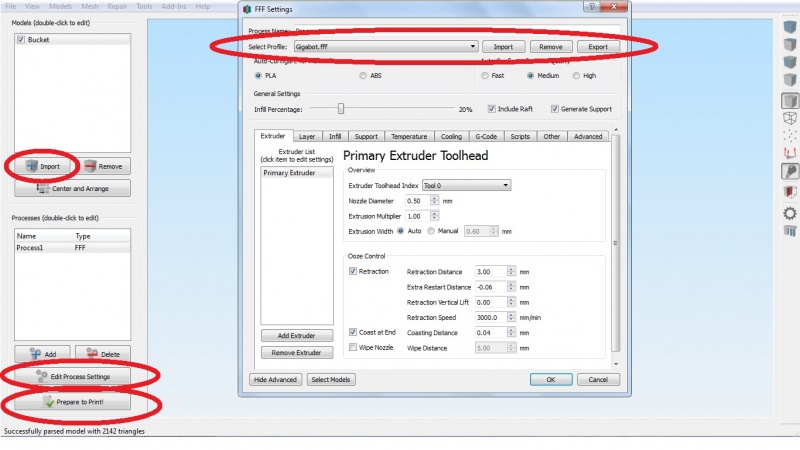Difference between revisions of "First Print"
From re:3D
(→Using Simplify3D) |
(→Using Simplify3D) |
||
| Line 6: | Line 6: | ||
#Download the [[FILE:20mm-box.stl]] | #Download the [[FILE:20mm-box.stl]] | ||
#Open Simplify3D and import the 20mm-box.stl | #Open Simplify3D and import the 20mm-box.stl | ||
| − | #Check that the Gigabot settings are selected and active in Simplify3D. [[File:Simplify3d.jpg| | + | #Check that the Gigabot settings are selected and active in Simplify3D. [[File:Simplify3d.jpg|center|800px]] |
#From the main screen in Simplify3D click on "Prepare to Print" button | #From the main screen in Simplify3D click on "Prepare to Print" button | ||
#Save the G-code file to your computer | #Save the G-code file to your computer | ||
Revision as of 13:16, 4 September 2014
First Print
We recommend your first print to be a simple test square. This test square will tell us a lot about how well your Gigabot is printing.
Using Simplify3D
- Download the File:20mm-box.stl
- Open Simplify3D and import the 20mm-box.stl
- Check that the Gigabot settings are selected and active in Simplify3D.
- From the main screen in Simplify3D click on "Prepare to Print" button
- Save the G-code file to your computer
- Open Pronterface and connect to Gigabot
- In Pronterface click on "Load File" and open the G-code file generated by Simplify3D.
- The tool path will show in the Pronterface preview window
- Click "Print" and Gigabot will begin heating the bed, then heating the hot-end and then begin printing.
OR
Using Slic3r
- Download the File:20mm-box.stl
- Open Slic3r and import the 20mm-box.stl
- Check that the Gigabot settings are selected and active in Slic3r
- From the main screen in Slic3r click on Export G-code
- Save the G-code file to your computer
- Open Pronterface and connect to Gigabot
- In Pronterface click on Load File and open the G-code file generated by Slic3r.
- The tool path should show in the Pronterface preview window
- Click "Print" and Gigabot will begin heating the bed, then heating the hot-end and then begin printing.