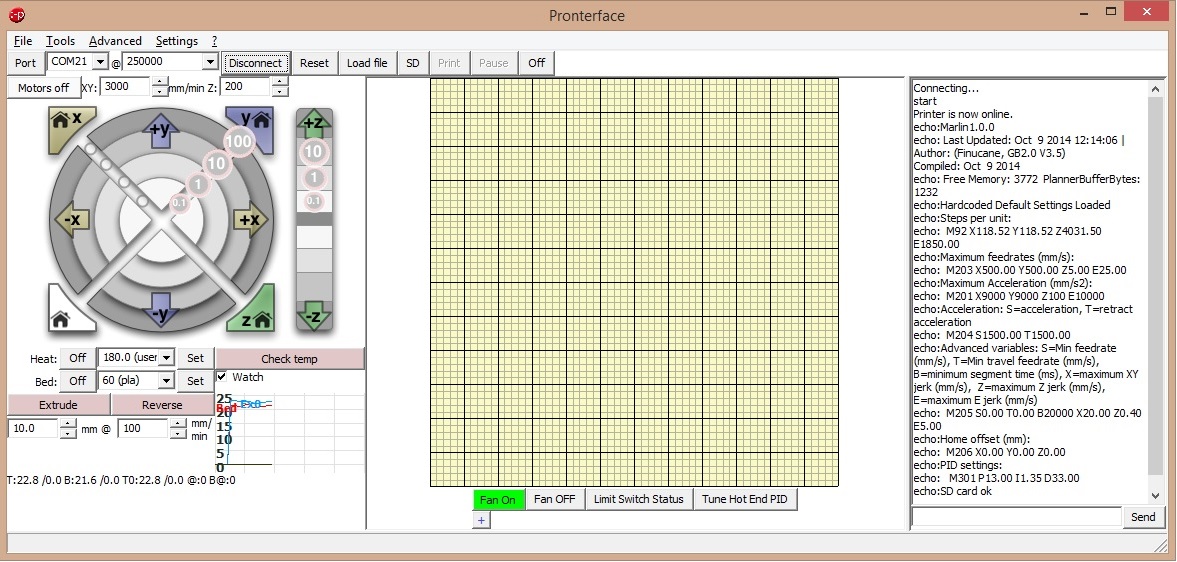Difference between revisions of "Installing and using software with Gigabot"
| Line 23: | Line 23: | ||
:After installing Simplify3D - | :After installing Simplify3D - | ||
:: Install updated Gigabot configuration file. | :: Install updated Gigabot configuration file. | ||
| − | # Click one of the following links [[File:Gigabot.fff]] | + | # Click one of the following links |
| + | ##[[File:Gigabot.fff]] | ||
| + | ##[[File:Gigabot_XL.fff]] | ||
# In the new window right click on the link at the top of the page and choose "save link as" | # In the new window right click on the link at the top of the page and choose "save link as" | ||
# This will download the file to your computer. | # This will download the file to your computer. | ||
Revision as of 19:58, 8 January 2016
Contents
Install software
Gigabot is fully compatible with open source programming tools supported by the RepRap community (http://reprap.org/). We encourage you to become an active participant in this thriving community!
Download and install:
- USB to serial driver
- Simplify3D or Slic3r
- Pronterface
USB to serial driver
The Virtual Communications Port driver talks to your USB port in a way that Gigabot understands.
- Download and install the VCP driver for your specific operating system.
- You may need administrator rights, or need to right click and "Run as Administrator".
Simplify3D
- After installing Simplify3D -
- Install updated Gigabot configuration file.
- Click one of the following links
- In the new window right click on the link at the top of the page and choose "save link as"
- This will download the file to your computer.
- Open Simplify3D.
- Go to File -> Import .fff Profile
- Choose the updated .fff configuration file for your machine
- Additional information about Simplify3D:
- Helpful tutorials: http://www.simplify3d.com/support/tutorials/
Slic3r
Slic3r takes a 3D model (usually an .stl file) and turns it into G-code. G-code is the instructions for the 3D printer to create the part. A more detailed understanding of G-code can be found on the RepRap wiki.
- Download and install Slic3r.
- Read the complete Slic3r manual
- Download Slic3r settings File:Gigabot Slic3r config.ini to your local computer.
- Open Slic3r and go to File -> Preferences -> Mode -> Expert
- Click OK and follow prompt to restart Slic3r
- Once you have restarted Slic3r go to File -> Load Configuration
- Choose the Gigabot_Slic3r_config.ini configuration file you saved earlier
Printrun (Pronterface)
This program is the interface you will use to communicate with Gigabot. Once the 3D model (.stl) has been turned into G-code, it must be feed into the printer. This can be done by loading the G-code file onto a micro SD card and inserting it into Gigabot's Viki controller or feeding it from your computer to Gigabot via Pronterface. More information on Pronterface can be found Here
- Download and install Printrun for Windows or Mac.
- Open Pronterface and go to Settings -> Options
- Under the Printer Settings tab change:
- Baud rate to 250000
- Bed temp for PLA to 65
- Extruder temp for PLA to 195
- X and Y manual feed rate to 6000
- Z manual feed rate to 200
- E manual feed rate to 100
- Width, Depth and Height to 600
- Click OK then restart Pronterface for the changes to take affect
Connecting to Gigabot
- Turn on Gigabot
- Plug the USB cable into your computer
- Open Pronterface and click on the 'Connect' button at the top left of the main screen
- Once connected the dialog box on the right side of the screen should say 'Printer now online'
- On the left side of the screen near the "Check Temperature" button activate the "Watch" check box
Testing the X, Y, and Z limit switches
- Open Pronterface
- In the lower-right corner, type the G-code command "M119" to check the limit switches. All switches should return "OPEN".
- Using your finger, individually depress each limit switch lightly until it clicks. Hold this position and resend the "M119" command.
- X_MIN will change to "Triggered"
- Y_MAX will change to "Triggered"
- Z_MIN will change to "Triggered"
Moving the X and Y and Z axis
- In the Pronterface control panel click on the +x 10 button to move the print head to the right 10mm.
- Note: Calibrate the bed using the Calibrating your Gigabot instructions before homing the Z axis
Using your finger, depress the Z-limit switch lightly until it clicks. Hold this position and resend the "M119" command via Pronterface.